Tech it Out!
Technology Tips and Tricks to use in the classroom. From iPad to web based tools, we are looking at changing the classroom.
Monday, April 7, 2014
Appointment slots in Google calendar! Check it out.
GApp News - Episode 02-0414: http://youtu.be/G09YWRy2o_Y
Saturday, March 29, 2014
Wednesday, November 6, 2013
Google Apps Update Alert
New update information
| 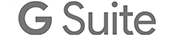 |
- End of support for Internet Explorer 9
- Calendar events that update when Google Groups change
- Domain-restricted Google+ communities
|
Posted: 05 Nov 2013 11:54 AM PST
We would like to remind you of the Google Apps browser support policy, the set of guidelines for Google Apps services interoperability support. We support the latest version of Google Chrome (which automatically updates whenever it detects that a new version of the browser is available) as well as the current and prior major release of Firefox, Internet Explorer and Safari on a rolling basis. Each time a new version of one of these browsers is released, we begin supporting the update and stop supporting the third-oldest version.
Google’s test plans have been adjusted to now stop all testing and engineering work related to Internet Explorer 9 (IE9), as Internet Explorer 11 (IE11) was released on 17 October 2013. End users who access Gmail and other Google Apps services from an unsupported browser will be notified within the next few weeks through an in-product notification message or an interstitial pages with information about modern browsers and how to upgrade to them. Editions included: Google Apps for Business, Education, and Government For more information: https://support.google.com/a/ Get these product update alerts by email Subscribe to the RSS feed of these updates |
|
Posted: 05 Nov 2013 11:52 AM PST
Starting today when Google Calendar invitations are sent to members of a Google Group, the attendee list will automatically update as people join or leave the group. When you join a Google Group, you will be added to all of its meetings. And if you leave a group, those meetings will be removed from your calendar. Note that groups stop dynamically changing when the total number of guests in the event crosses 200.
Release track: Rapid Release Editions included: Google Apps for Business, Education, and Government For more information: http://googleenterprise. https://support.google.com/a/ Get these product update alerts by email Subscribe to the RSS feed of these updates |
|
Posted: 05 Nov 2013 11:07 AM PST
Starting today, new Google+ communities will be restricted to your domain by default if sharing is restricted in the Admin console. Posts in these communities are only viewable by people within the domain. However, you can still choose to create communities with people outside your organization so clients, agencies or business partners can join in. You can also make your community open to anyone at your domain or private, joinable by invitation only. Community owners can easily change settings, manage membership or invite other team members to join.
Editions included: Google Apps for Business, Education, and Government For more information: http://googleenterprise. https://support.google.com/ https://support.google.com/a/ whatsnew.googleapps.com Get these product update alerts by email Subscribe to the RSS feed of these updates |
Monday, November 4, 2013
Gmail Black Menu Bar Replaced
Some of you looking for your Google Drive or Calendar link in Gmail may be asking "Who moved my cheese!?" Rest assured it hasn't moved far. The trusty links at the top of Gmail and other Google apps have moved to the app launcher. You should find a 9 square of dots in the top right. Click that and your links to Drive, Calendar, Google+, Contacts, etc. will drop down. If you can't find the link you are looking for, click 'more' at the bottom of the drop down box or simply scroll your mouse wheel.
Friday, July 12, 2013
Live Streaming and Webcams
 It was recently mentioned to me that Livestream now has a mobile app for iPads and such. The question was, can we use this with the NRMPS Livestream accounts. Well here's the email;
It was recently mentioned to me that Livestream now has a mobile app for iPads and such. The question was, can we use this with the NRMPS Livestream accounts. Well here's the email;Chris,This seems to be a growing topic, so I thought it might be helpful to share my reply..I see from reviews that it appears we can generate livestream broadcasting on iPads.Is that right?Is it worth working on?Do you recommend trying or recommend against trying to do so?I found your instructions on shared Google Drive, but it starts with "buy a camera," which led to the above questions.Thanks,
The Livestream app is for personal Livestream accounts. It will not work with our corporate account.
Staff are welcome to create a personal Livestream account and use the app, however I would strongly suggest Google Hangouts On Air instead. It's free, they already have a Google account, and there are far more useful features with it over the Livestream product.
Here's my take on webcams listing them from worst to best;
- (Just okay to use) - Mobile devices including smart phones and iPads. Generally the image quality while streaming on these devices is poor. Sound is compromised by the placement and movement of your hand on the device. If handheld, the image is shaky exasperating the already poor quality.
- (Better) - Built in webcams. Usually the image quality is good. Especially on newer laptops in the system such as the MacBook Air and MacBook Pro. Sound is good but you still need to be mindful of making noises near the mic with your hands. (Take off any wrist jewelry). Video is good but still shaky if you are holding the laptop with your hand.
- (Very Good) - An HD External Webcam. This is the preferred device for streaming. The image quality is very good. The sound quality is very good and in some cases in stereo. It's portable and easy to use. You're not tied down to your laptop or mobile device, in other words, you have more freedom to setup the camera any way you like. Most models come with a threaded hole for mounting on a tripod or other standard camera mount. << Very handy feature for the classroom >>
Wednesday, June 26, 2013
Google Drive for Teachers with ‘How-to’ video links
Google has tripled free storage space, across Gmail, Google+ and Drive, bringing the total to 30GB. This is a serious move by Google as it places the company at the forefront of cloud based solutions with institutions working to tight financial constraints. Having turned to Google Drive as my main storage facility, I thought I would highlight some advantages of using the platform. (Please click on the links for further explanation.)
Google-drive-for-teachers-with-how-to-video-links
Friday, May 31, 2013
Gmail Tip: Clean out your Inbox by archiving old mail
Does your Inbox have more that 100 messages? 500 messages? Maybe even thousands? If so, you've got a case of Inbox Bloat! There’s really no reason to keep all that email in your Inbox. It’s much easier to archive your old messages.
Why? Archiving helps you:
- Better manage your Inbox by keeping it neat, tidy, and uncluttered.
- Reduce your stress level. Many people tend to feel overwhelmed when their Inbox is full of old messages. By reducing your Inbox to only new messages, or messages you need to deal with soon, your workload doesn't seem so insurmountable.
- Have a sense of accomplishment. Think about it - if your Inbox contained only a few messages, wouldn't you feel like you accomplished something?
Remember, you can always get back to any message you archived, either by going to your All Mail label or simply performing a search. If you’re not sure how archiving works in Gmail, here’s some information that should help: What is archiving?
1. Search for old messages
So one tactic for cleaning out your Inbox is to get rid of all messages. To begin, see how many messages you currently have in your Inbox by looking at the top left of your message list. Looks like we have 228 messages!Next, decide how old a message should be before you archive it. For our example, we’ll search for all messages in our Inbox that are older than 30 days. You can easily do this using keyword searches. To search for a specific date, enter before:yyyy/mm/dd as in before:2011/10/1. To concentrate only on messages in your Inbox, enter in:inbox. Our search would therefore look like this:
2. Archive the old messages
In the search results below, we see that 145 messages matched the search. To quickly archive all these messages:- Click the box to select all messages. This selects only messages in the current view, which here is only 20 messages. This would be ok if all messages returned from the search fit in this window. But since there are more messages than can be displayed...
- Click Select all conversations that match this search to select the other messages, too.
- Once all your results are selected, click the Archive button to move them to your archive.
3. Archive messages you’ve already read
Going back to your Inbox, you should now notice a lot fewer messages. That certainly seems more manageable! But, there are probably still messages you’ve already read that you might as well archive, too. To do that, let’s do another search - this time for all messages in your inbox (in:inbox) that you’ve already read (is:read). As such, your search would look like this:When you get these results, perform the same steps as above to archive them. (Remember to check the Select all conversations that match this search box, if you have more results than fit in the current view.)
There you are. Your Inbox is clean and tidy. Don’t you feel better? As you can see below, we were able to reduce our Inbox to 6 messages. Your results will, of course, vary.
One final tip: Archive as you go!
Finally, here’s a tip to help keep your Inbox from any future bloat. When you are replying to an email clicking Send & Archive sends your reply and automatically archives the message, all in one fell swoop! By contrast, clicking Send would simply send the message while the original would remain in your Inbox.
Subscribe to:
Posts (Atom)









